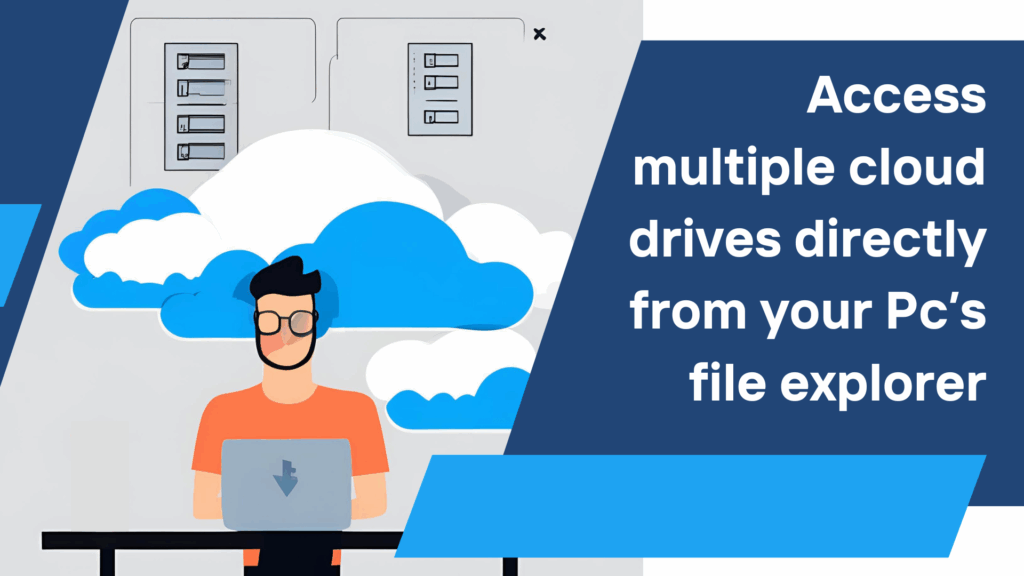In today’s digital era, cloud storage has become an indispensable tool for safeguarding data and ensuring easy accessibility across devices. With its ability to protect files from accidental loss, physical damage, or hardware failures, cloud storage is revolutionizing the way we manage digital content. As the need for data storage grows, many users find themselves managing multiple cloud accounts to diversify their options, maximize available space, and leverage the unique features of each platform. However, this multi-account management can quickly become overwhelming, requiring constant switching between services and manual synchronization.
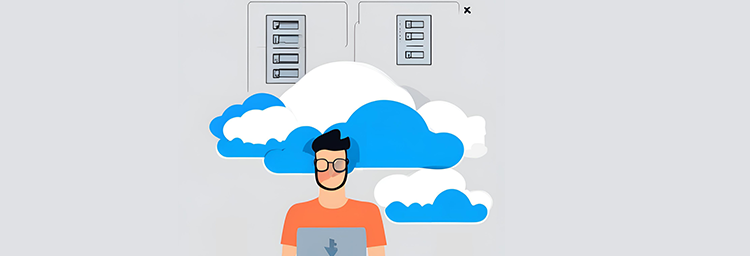
Enter Air Live Drive, a game-changing solution designed to streamline cloud storage management and enhance productivity. This tool allows users to integrate multiple cloud drives directly into their PC’s file explorer, eliminating the hassle of third-party interfaces and simplifying access to files. With Air Live Drive, cloud files can be opened, edited, and saved with the same ease as local files, without the need for continuous syncing or downloading. Air Live Drive connects cloud storage seamlessly with desktop functionality, creating a unified experience for users. This integration helps optimize workflows while ensuring data remains well-organized and easily accessible.
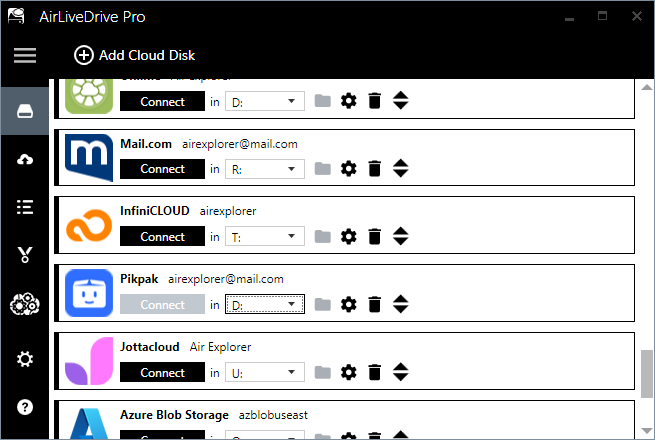
If you’re a business professional managing collaborative projects, Air Live Drive simplifies the process with its efficient cloud storage integration. For individuals seeking streamlined file management, it provides the ideal solution to incorporate cloud storage effortlessly into daily workflows.
Steps to add the cloud and start using Air Live Drive
To get started, you’ll need to connect your cloud accounts to Air Live Drive. The process is straightforward and only takes a few minutes. Here’s a step-by-step guide to help you set it up and begin working efficiently.
- Download and Install Air Live Drive
- Visit the official Air Live Drive website to download the program.
- Follow the installation instructions to set it up on your computer.
- Launch Air Live Drive
- Once installed, open the application to access its interface.
- Add a cloud account
- Click on the “Add Cloud Disk” button in the program.
- Select the cloud storage service you want to connect (e.g., Google Drive, OneDrive, Dropbox, etc.).
- Authorize your cloud account
- Log in to your cloud storage account using your credentials.
- Grant the necessary permissions for Air Live Drive to access and manage your files.
- Assign a drive letter
- After the cloud account is added, assign it a drive letter (e.g., “D:”, “E:”) to make it appear as a local drive on your PC.
- Connect and mount the cloud drive
- Click on the “Connect” button to mount the cloud drive.
- Your cloud storage will now appear as a local drive in your file explorer.
- Start managing your files
- Access your cloud files directly from your PC’s file explorer.
- Open, edit, save, or move files seamlessly between your cloud drives and local storage without syncing.
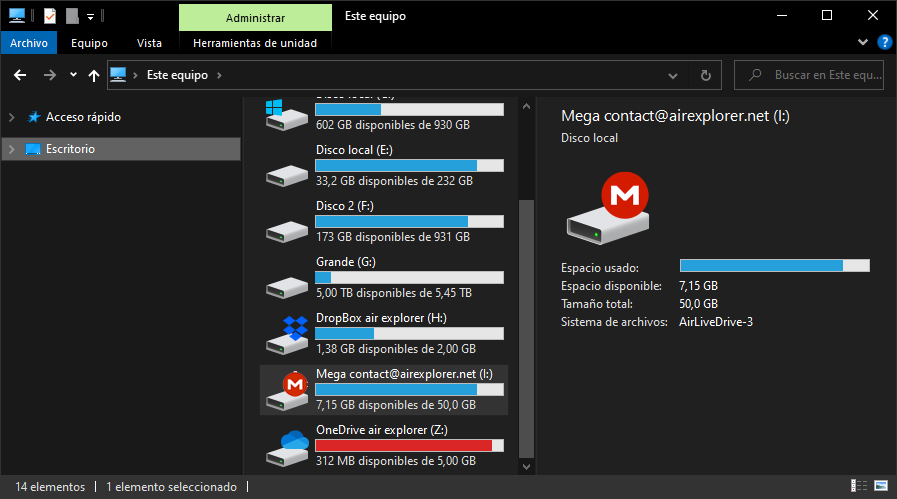
By completing these straightforward steps, you will be able to unlock the full potential of Air Live Drive. This will allow you to efficiently organize and manage your cloud files.
Connect multiple accounts effortlessly
When you “Add Cloud Disk” in Air Live Drive, you’ll quickly notice one of its most impressive strengths: its support for the most important cloud storage services available today. Whether you rely on platforms like Google Drive, OneDrive, Dropbox, MEga, or other major providers, Air Live Drive ensures seamless compatibility, giving users the flexibility to connect multiple accounts effortlessly. This support for various cloud storage options is an advantage for anyone who manages files across different platforms.
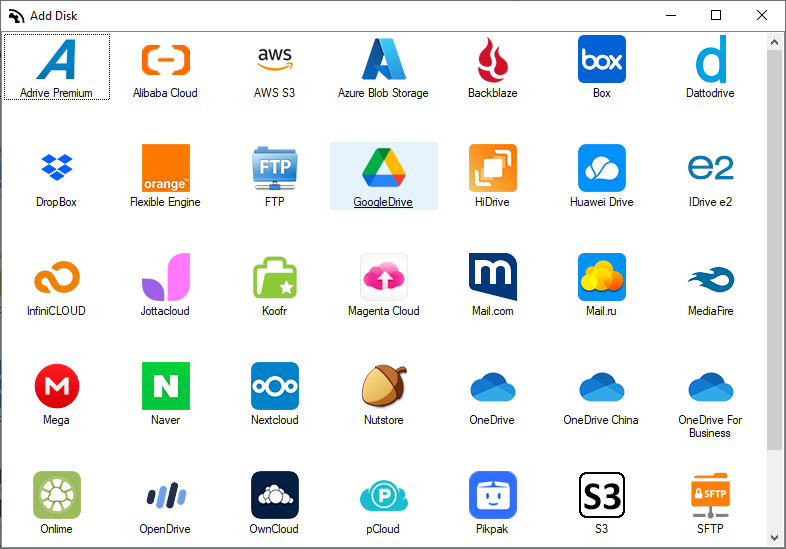
Air Live Drive goes beyond merely connecting these services, it enables you to bring them together into a single, unified interface within your PC’s file explorer. Instead of juggling between separate applications or browser tabs, you gain the power to access, manage, and organize your cloud files in one central location. This integration allows for unparalleled efficiency, as you can work simultaneously with files stored on different cloud providers without the need for constant logging in or switching between platforms.
Work online
Imagine having all your cloud drives at your fingertips, functioning like local drives. With Air Live Drive, this becomes a reality. You can open documents from Google Drive, transfer files to OneDrive, or edit Dropbox images, all within the same interface, streamlining workflows and saving valuable time. The ability to access multiple clouds simultaneously is not just convenient; it transforms the way you interact with cloud storage, making file management smoother and more productive.
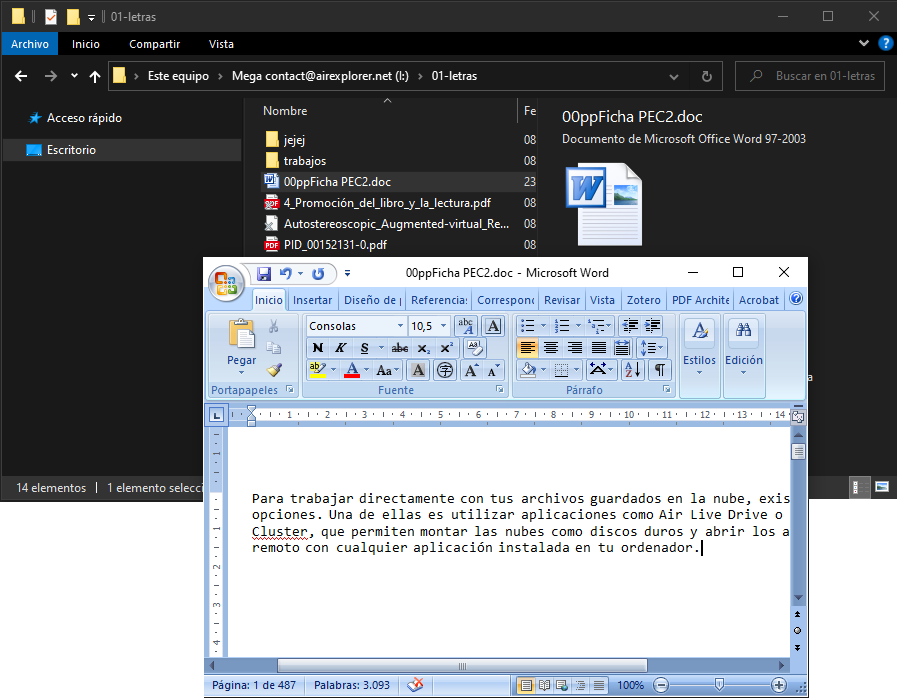
This feature is especially beneficial for users who depend on different cloud services for diverse purposes, whether for personal storage, business collaboration, or specialized tools. By enabling simultaneous access and providing seamless compatibility with leading platforms, Air Live Drive eliminates the complexity of multi-cloud management and delivers a solution tailored to the dynamic needs of modern users.
You can check more information about more features here:
-Online collaboration: upload files to the cloud
-How to move files and folders from Mega to OneDrive
-Advantages of cloud storage over local storage