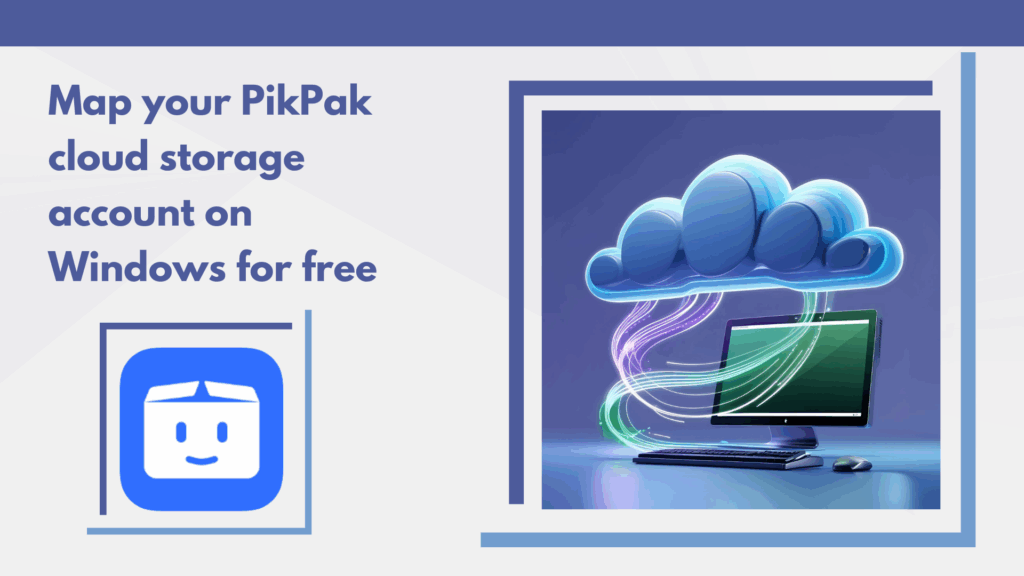In the current era, managing large amounts of data across devices is part of everyday life. That’s where cloud storage services like PikPak shine. Designed to handle media-rich files with ease, PikPak not only offers generous storage and smart features, but it also excels in user experience. However, constantly switching to web apps or mobile platforms can break your workflow. This is where Air Live Drive becomes a game-changing companion. By mapping PikPak directly into Windows, it allows users to interact with their cloud files as if they were stored locally, streamlining access and boosting productivity.
Why PikPak stands out
PikPak has gained popularity due to its well-balanced mix of storage space and smart utilities. Its free account tiers provide enough room for everyday users to keep their data online without paying extra. Sharing is secure and customizable, while the platform accommodates a wide range of file formats and enables streaming straight from the cloud. Whether on mobile or desktop, the interface remains intuitive and responsive, making it a breeze to manage your digital assets.
What does it mean to “Map” a cloud storage on Windows?
Mapping a cloud storage means turning it into a virtual drive that integrates with Windows. Once mapped, the cloud account appears in File Explorer with its own drive letter, allowing users to treat it like any regular hard drive. Files can be dragged, dropped, edited, and saved directly from Windows applications without needing to access the cloud through a browser. Behind the scenes, everything stays online, preserving local storage space and giving users the feeling of offline access without actually downloading files.
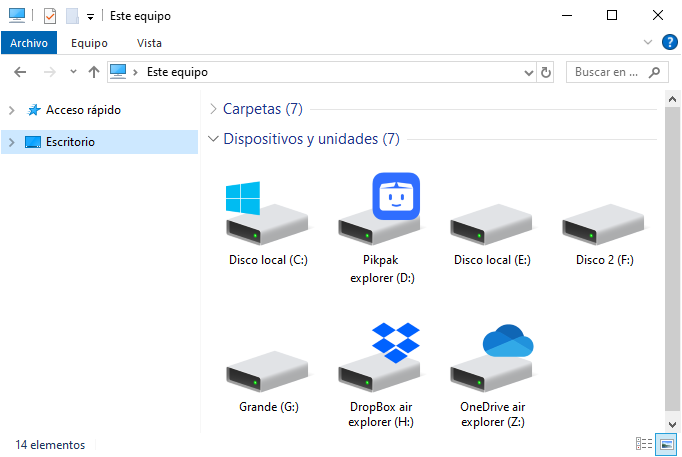
Mapping a cloud storage is like turning your cloud account into a physical drive on your PC. Once mapped:
- You’ll see the cloud storage listed as a drive letter (e.g., Z:) in File Explorer.
- You can drag and drop files, or open/save files directly from applications like Word or Photoshop.
- It allows real-time access and even caching for light offline usability.
In short, your cloud drive acts just like a USB stick or external hard drive, but without the actual hardware.
Using Air Live Drive to map PikPak (or other cloud storages)
Air Live Drive offers a smart solution to make this cloud-to-desktop connection effortless. It’s a free tool for Windows that lets you attach cloud services like PikPak, Google Drive, Terabox, Mega, or OneDrive as if they were actual drives on your computer. Unlike sync apps, Air Live Drive doesn’t duplicate files—it links them in real time, allowing users to interact with their online content while keeping everything stored remotely.
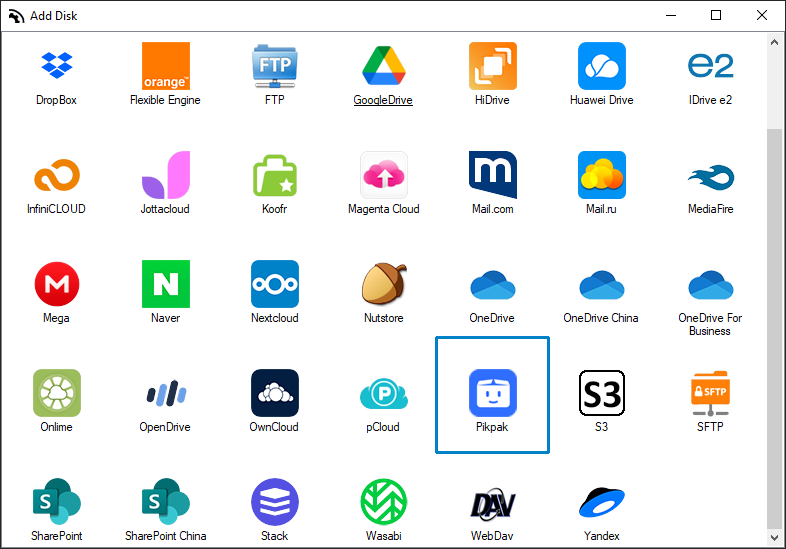
How to Map PikPak with Air Live Drive:
- Download Air Live Drive from the official website and install it.
- Launch the app and select “Add Cloud Disk.”
- Choose PikPak from the list of cloud services.
- Authenticate with your PikPak account via a secure login.
- Assign a drive letter that will appear in File Explorer and connect.
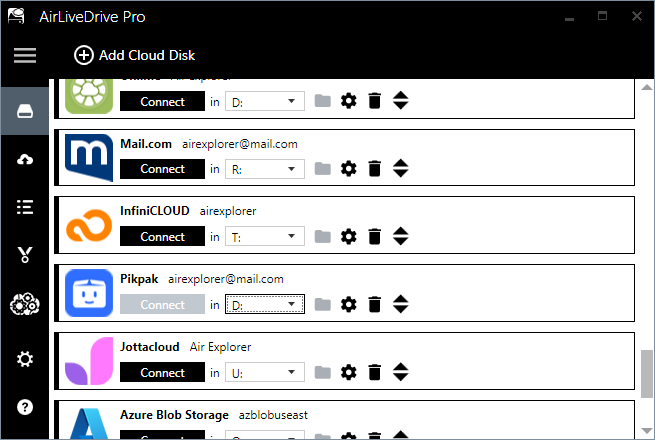
PikPak is now mapped as a virtual drive, ready for uploads, edits, and streaming.
Conclusion
Air Live Drive turns PikPak into a powerful part of your desktop environment, giving cloud storage the kind of access and control that boosts productivity. Whether you’re editing documents, managing media, or just backing up content, this setup keeps everything centralized, secure, and easy to use. If you’re ready to simplify your workflow and take full advantage of cloud technology, mapping PikPak might be the perfect next step.
You can check more information about more features here:
-How to work with your cloud files from your PC without taking up space
-Access multiple cloud drives directly from your Pc’s file explorer
-Online collaboration: upload files to the cloud