Using Air Live Drive to transfer files and folders from Google Drive to Dropbox offers a seamless and efficient solution. By mounting both cloud accounts as local drives on your computer with Air Live Drive, you can easily drag and drop files between them, just as you would with local folders. This eliminates the need to download files from one service and then upload them to another, saving you time and reducing the risk of errors during the transfer process. Additionally, Air Live Drive supports simultaneous transfers, allowing you to move multiple files or folders at once without having to wait for one transfer to complete before starting another.
Work with Air Live Drive
Moreover, Air Live Drive enhances your workflow by providing a unified interface for managing your cloud storage. Instead of navigating through different cloud service interfaces, you can access and organize your files directly from your computer’s file explorer. This integration not only simplifies file management but also ensures that your data is always accessible and organized. With real-time synchronization and the ability to monitor transfer progress through the log window, you can be confident that your files are being transferred efficiently and without interruption. This makes Air Live Drive a reliable and hassle-free tool for managing your cloud storage needs.
How to transfer files and folders
To transfer files and folders from Google Drive to Dropbox, you can do it manually or use a third-party program like Air Live Drive.
- Manual download and upload:
– Download files: Download the files or folders from your Google Drive to your computer.
– Upload files: Upload the downloaded files or folders to your Dropbox account.
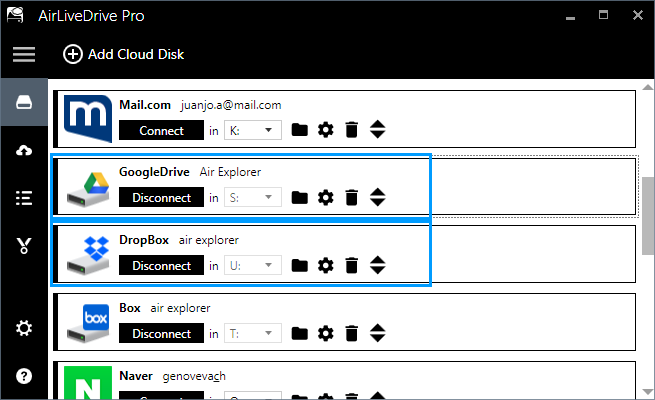
- Using Air Live Drive:
– Mount both drives: First, use Air Live Drive to mount your Google Drive and Dropbox accounts as local drives on your computer.
– Drag and Drop: Open your file explorer, and you will see both cloud drives listed. Simply drag and drop the files or folders from your Google Drive to your Dropbox.
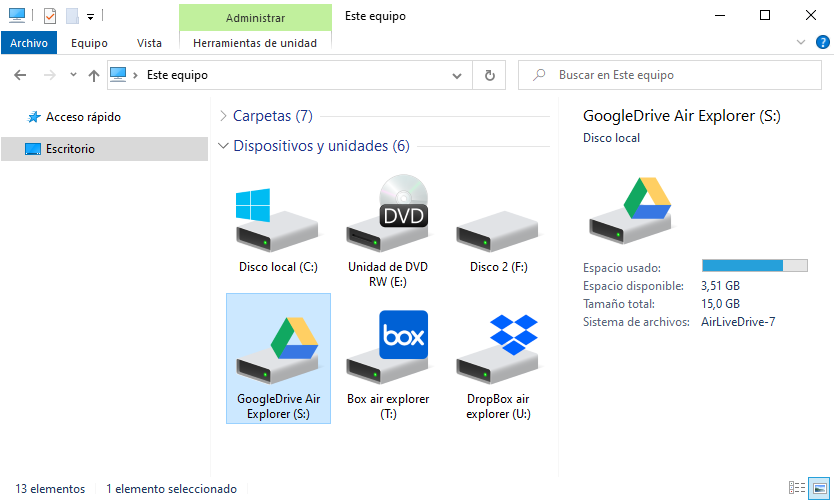
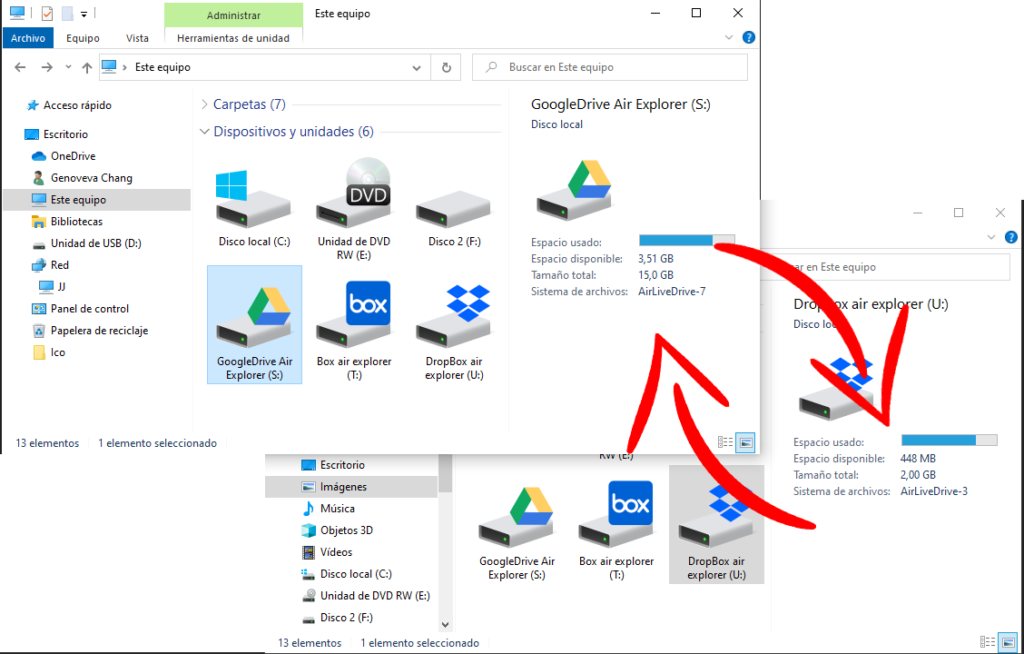
Each method has its advantages, but using Air Live Drive can save you time and effort by automating the process.
Conclusion
In conclusion, transferring files and folders from Google Drive to Dropbox can be done efficiently using Air Live Drive. By mounting both cloud accounts as local drives, you can easily drag and drop files between them, eliminating the need for manual downloads and uploads. This not only saves time but also reduces the risk of errors. Additionally, Air Live Drive supports simultaneous transfers and provides a unified interface for managing your cloud storage, ensuring your data is always organized and accessible. This makes Air Live Drive a reliable and hassle-free tool for streamlining your cloud storage management.
You can check more information here:
-Transfer files from Box to Google Drive
-Copy files from Onedrive to Google Drive with Air Live Drive
-How to transfer data from Google Drive to Naver
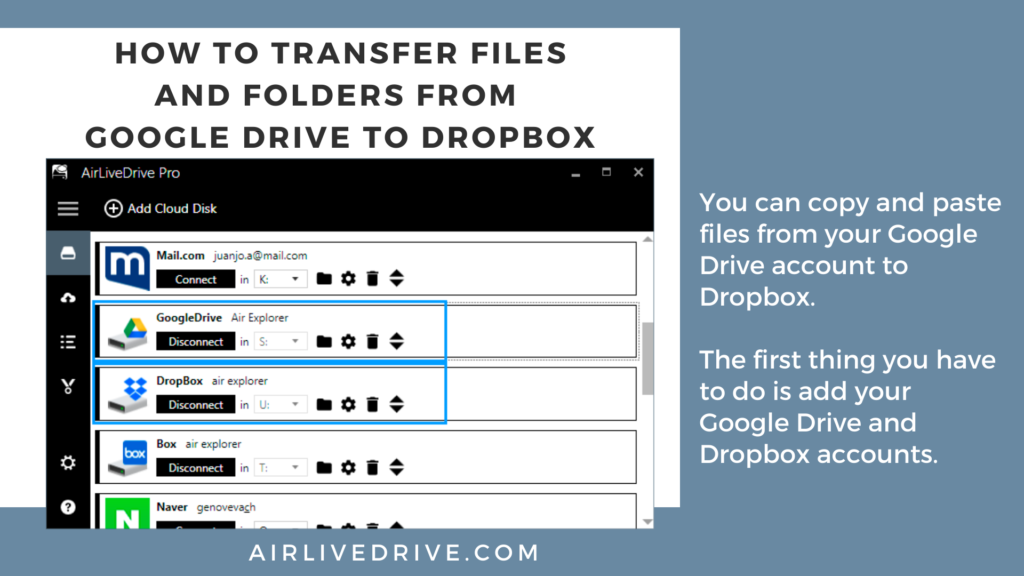

0 Comments Leave a comment