Air Live Drive supports the most important cloud storage services, allowing you to add as many accounts as you need. This flexibility means you can manage all your cloud storage from one place, whether it’s Google Drive, Dropbox, OneDrive, Box, or others. Air Live Drive allows you to mount these cloud accounts as local drives on your computer, simplifying file access and organization. This eliminates the need to switch between different cloud service interfaces. This unified approach not only saves time but also enhances productivity by providing a seamless way to handle your cloud-stored data.
Add your Box and Google Drive account to Air Live Drive
For example, if you want to copy or paste files between Box and Google Drive, Air Live Drive makes the process incredibly simple. You can easily drag and drop files or folders from one cloud drive to another, just as you would between local folders on your computer. This functionality is particularly useful for users who need to transfer large amounts of data or frequently move files between different cloud services. Air Live Drive makes managing your cloud storage as intuitive as handling local files, streamlining your workflow. This ensures your data is always organized and easily accessible.
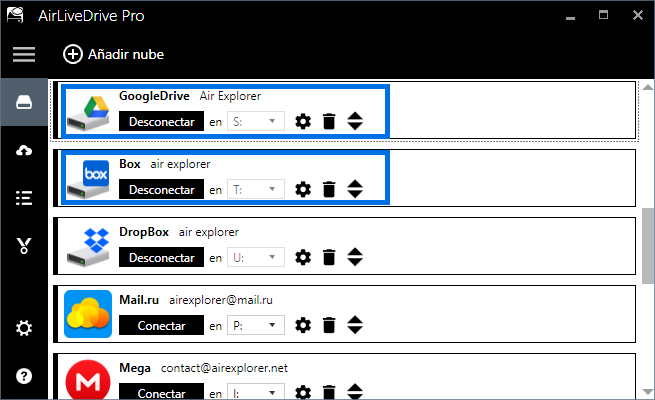
How to transfer files from Box to Google Drive
To start working with Air Live Drive and transfer files from Box to Google Drive, follow these steps:
- Download and install Air Live Drive:
– Visit the Air Live Drive website and download the installer
.- Run the installer and follow the on-screen instructions to complete the installation. - Add your cloud accounts:
– Open Air Live Drive and click on the “Add Cloud Disk” button.
– Select Box from the list of supported cloud services and log in with your credentials.
– Repeat the process to add your Google Drive account. - Mount cloud drives:
– Assign a local drive letter to each cloud account. This feature lets you access your Box and Google Drive accounts as if they were local drives on your computer. It simplifies file management by integrating cloud storage seamlessly with your local system. - Transfer files:
– Open your file explorer and navigate to the drive letter assigned to your Box account.
– Select the files or folders you want to transfer, then copy them (right-click and select “Copy” or use Ctrl+C).
– Navigate to the drive letter assigned to your Google Drive account and paste the files (right-click and select “Paste” or use Ctrl+V).
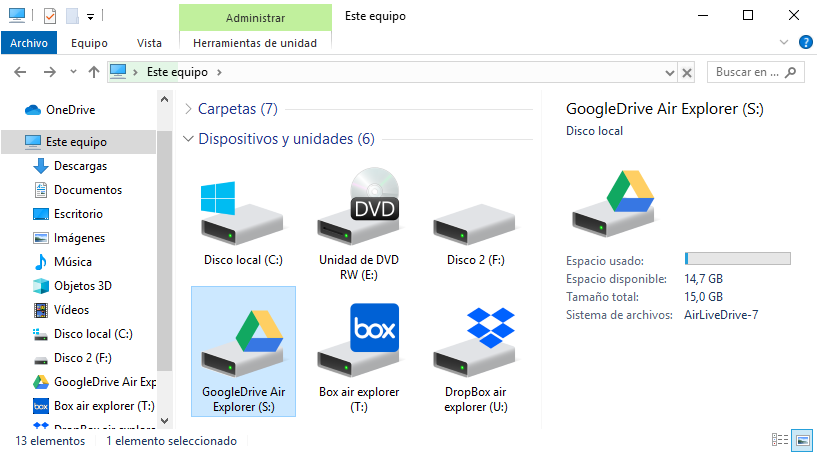
Log window in Air Live Drive
When transferring files between cloud services using Air Live Drive, it’s important to monitor the transfer to ensure everything is moving smoothly. You can check the progress of the file transfer in the Air Live Drive log window, which provides real-time updates on the status of your files. This feature helps you stay informed about the transfer process, allowing you to quickly identify and address any issues that may arise. Monitoring the log window ensures your files are transferred efficiently and without interruption. This makes your cloud storage management more reliable and hassle-free.
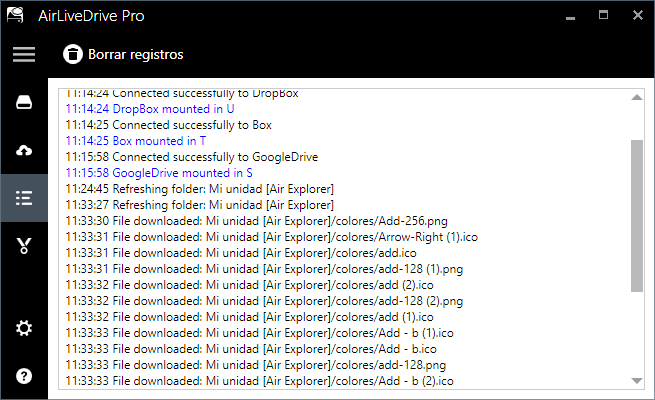
Conclusion
Air Live Drive simplifies the process of managing and transferring files between different cloud storage services, such as Box and Google Drive. By allowing users to mount multiple cloud accounts as local drives, it provides a unified and efficient way to handle cloud-stored data. This flexibility not only saves time but also enhances productivity by eliminating the need to switch between different cloud interfaces. Transferring files is as easy as copying and pasting between local folders, making it ideal for users who frequently move large amounts of data. Monitoring the transfer process through the log window ensures smooth and reliable file management.
You can check more information here:
-How to transfer files and folders from Google Drive to Dropbox
-Copy files from Onedrive to Google Drive with Air Live Drive
-How to transfer data from Google Drive to Naver
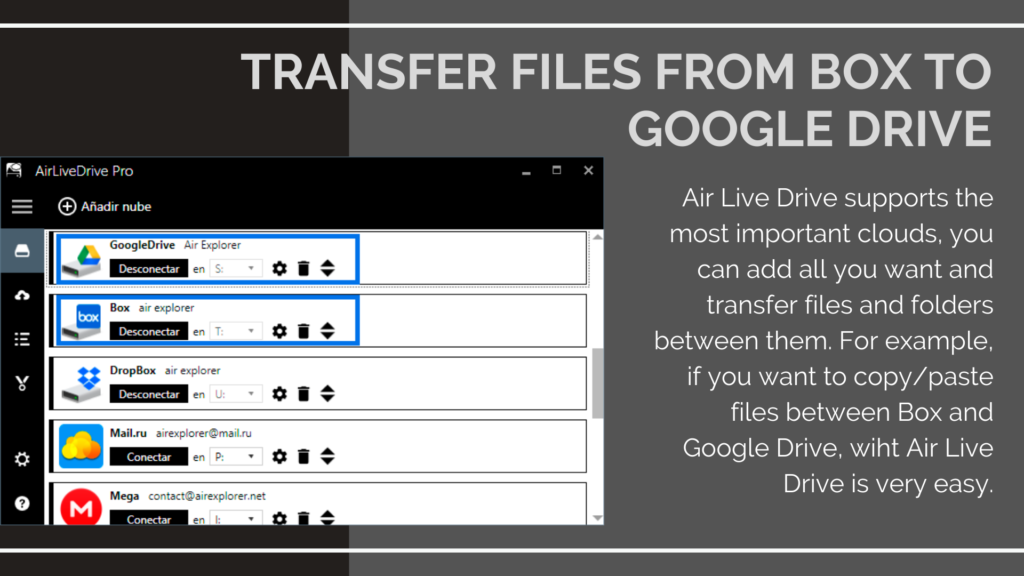

0 Comments Leave a comment