Air Live Drive is a versatile tool that enables you to access and manage your documents, photos, and other files stored across various cloud services as if they were saved directly on your local drive. This seamless integration allows you to fully utilize your cloud storage, making it easier to handle all your files through the familiar interface of Windows Explorer.
One of the standout features of Air Live Drive is its ability to connect units automatically using the command line. This functionality provides a more efficient and automated way to manage your cloud storage, ensuring that your files are always accessible and organized without the need for manual intervention. Whether you’re working with Google Drive, Dropbox, OneDrive, or any other cloud service, Air Live Drive simplifies the process, enhancing your productivity and streamlining your workflow.
If you wnato to start working with the command line, first, open the command-line window. To open it, click on the start button and type CMD.
Then, write the command:
C:\Program Files\AirLiveDrive\AirLiveDrive.exe (mount|unmount) (<unit>|<accountName>)
Repalace <unit> with the letter of the unit you want to mount, for example Z:
Anothe alternative is to replace <accountName> with the “Display name” of the account you want to mount.
Examples:
AirLiveDrive.exe mount Z:
AirLiveDrive.exe mount “My account name”
AirLiveDrive.exe unmount Z:
AirLiveDrive.exe unmount “My account name”
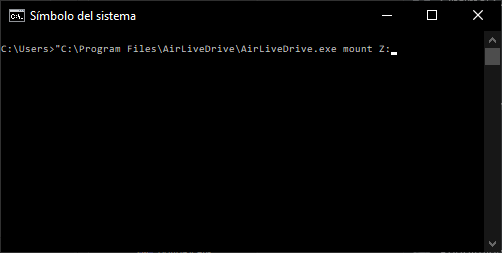
When you run the command line with this command, the software will open and connect the account you have requested.
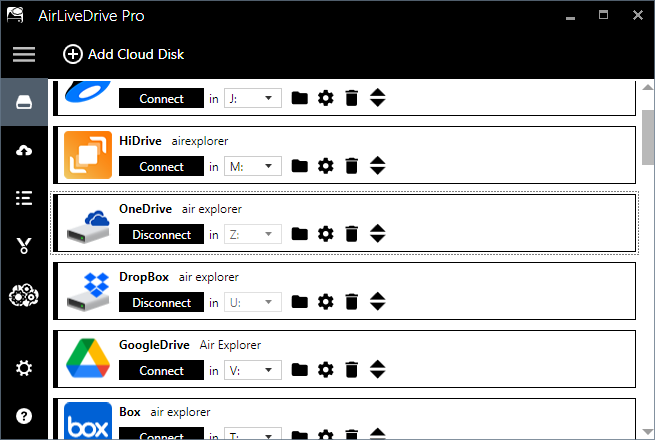
After you connect your account to Air Live Drive, you can open Windows Explorer to see and work with your cloud account. You will be able to access your files, open them, work with them and save them back to the cloud.
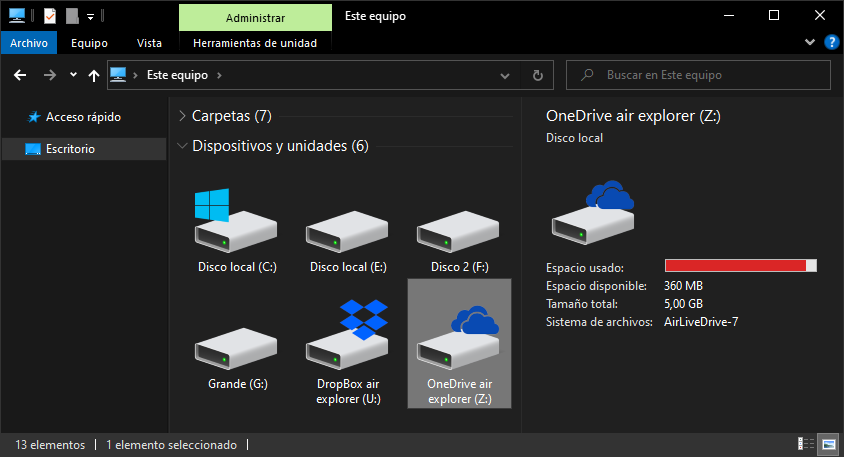
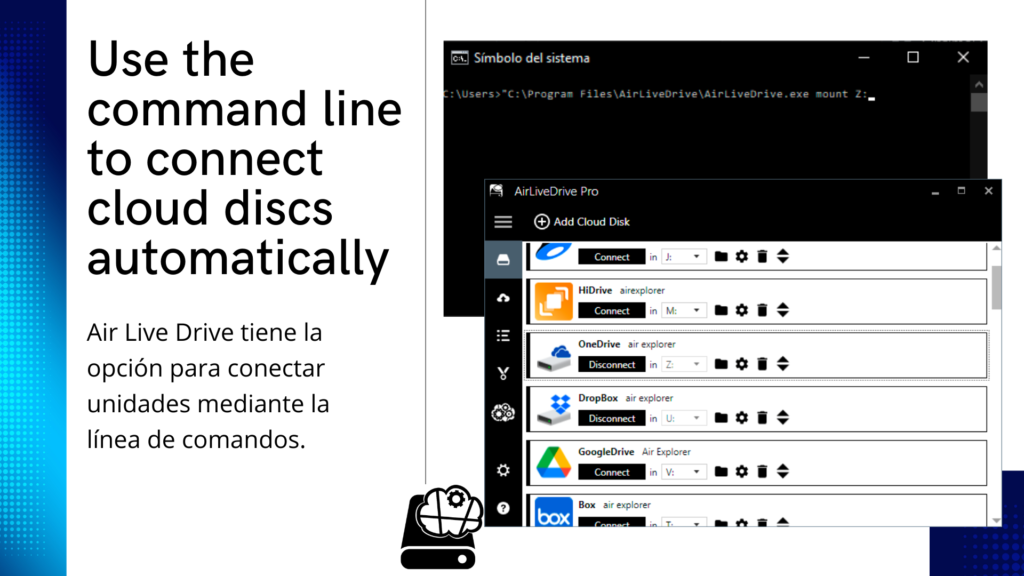

0 Comments Leave a comment