In today’s digital age, managing and accessing vast amounts of data efficiently is crucial for both individuals and businesses. Amazon S3 (Simple Storage Service) has emerged as a popular solution for cloud storage, offering scalability, security, and reliability. However, accessing and managing this data through traditional methods can sometimes be cumbersome. This is where Air Live Drive comes into play, providing a seamless way to mount Amazon S3 as a local hard drive on your computer.
Add Amazon S3 in Air Live Drive
Air Live Drive is a powerful tool that allows users to integrate cloud storage services directly into their file system. By mounting Amazon S3 as a local drive, users can interact with their cloud-stored files as if they were stored locally on their computer. This integration simplifies file management, enabling drag-and-drop functionality, real-time access, and the ability to use familiar applications to open and edit files directly from the cloud.
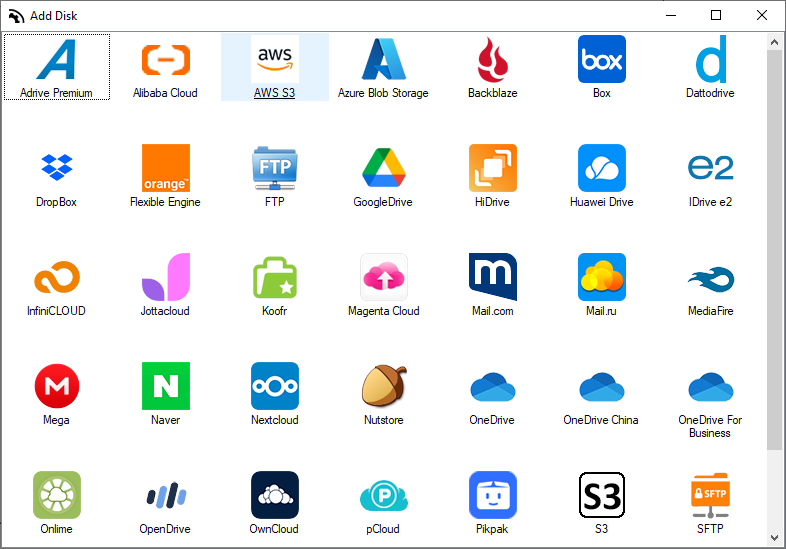
Adding Amazon S3 to Air Live Drive is a straightforward process. Here are the steps to get you started:
- Download and install Air Live Drive: Download and install Air Live Drive from the official website.
- Open Air Live Drive: Launch the application on your computer.
- Add a new cloud account:
– Click on the “Add Cloud Disk” button.
– From the list of available cloud services, select “AWS S3”. - Enter your Amazon S3 credentials:
– You will need to enter your Amazon S3 Access Key ID and Secret Access Key. These credentials can be obtained from your AWS Management Console. - Connect your Amazon S3 account:
– After entering your credentials, assign a drive letter.
-Click on the “Connect” button.
– Air Live Drive will now connect to your Amazon S3 account and list your available buckets.
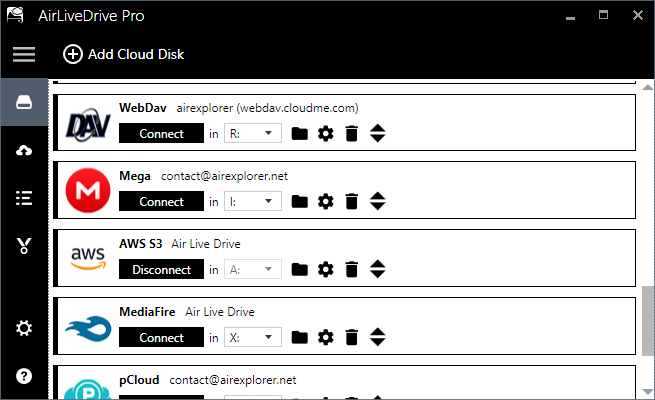
Work with Amazon S3
After you complete these steps, your Amazon S3 bucket appears as a local drive on your computer. You can now access and manage your S3 files directly from your file explorer, just like any other local drive.
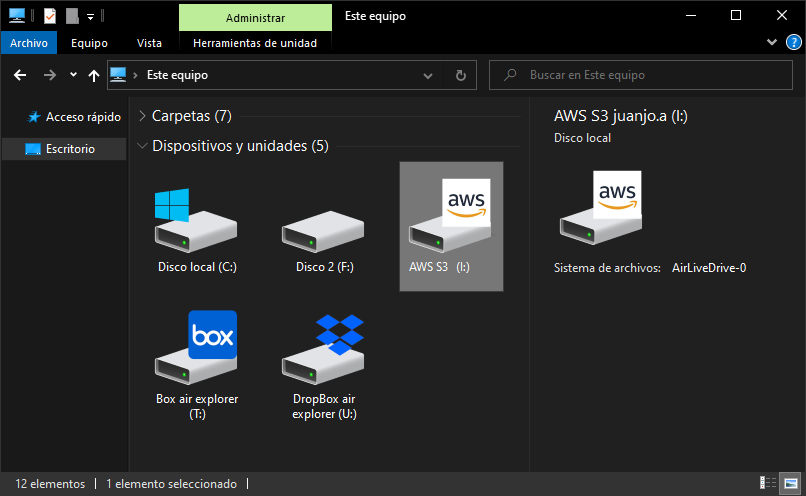
By connecting your Amazon S3 account with Air Live Drive, you can open it from Windows Explorer and you will have all your files easily accessible to work with. For example, you can open your Office files stored in your Amazon S3, work on them, and save the changes directly to the cloud.
Conclusion
Whether you’re looking to streamline your workflow, enhance data accessibility, or simply make the most out of your cloud storage, mounting Amazon S3 as a local hard drive with Air Live Drive offers a practical and efficient solution.
You can check more information here:
-How to use Backblaze in Air Live Drive
-Mount Sharepoint Online as a local hard drive
-How to conect a WebDav server as a Windows drive
-pCloud in Air Live Drive
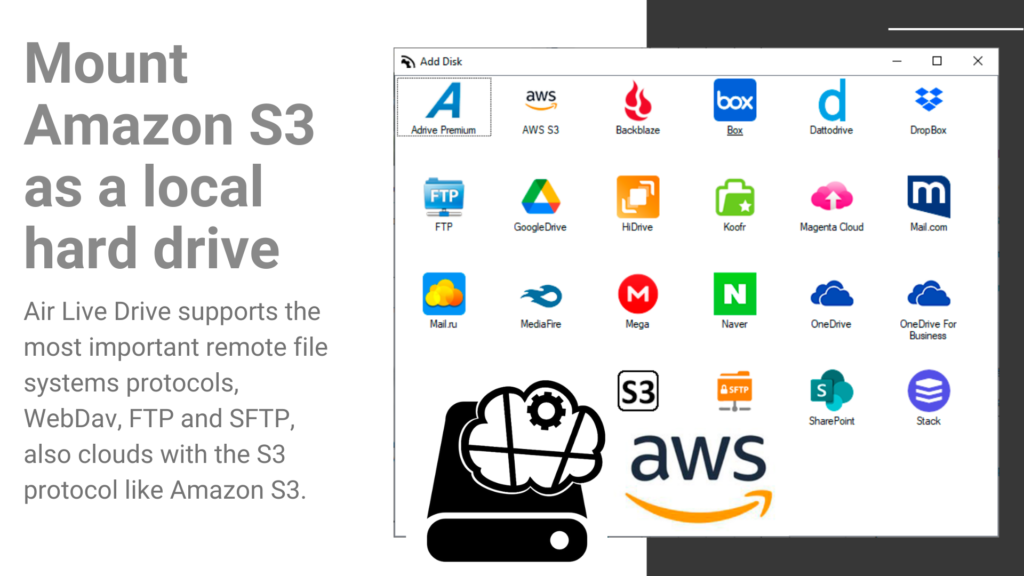

0 Comments Leave a comment