If you have a cloud account and want to easily access it to copy and paste files or work with your documents, it’s easy using Air Live Drive. This program allows you to access clouds like Google Drive or Mega as local disks using the Windows Explorer.
In addition, Air Live Drive allows you to control whether access to the cloud is available only to the current Windows user or if you prefer not to give access to the rest of Windows users for privacy or security reasons. If you select the option “Disk available only for the current Windows user”, the disk only be displayed for the current Windows user. If you uncheck this option, the disk will be dysplayed for all the Windows users that login on the current machine.
To access your cloud account and configure its scope, first add the account to Air Live Drive and assign it a letter. You can then give it permissions from the Disk Configuration window.
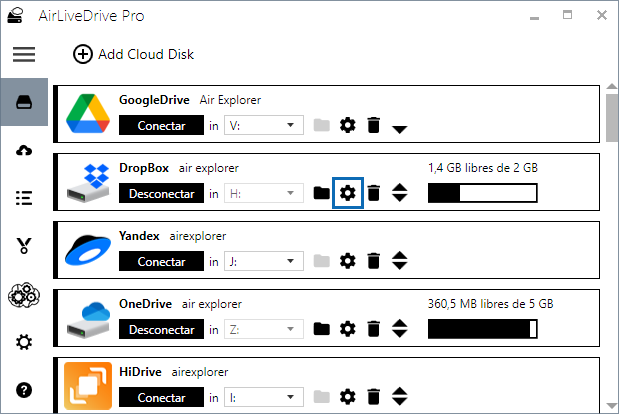
In the Disk Settings window you can set several options such as “Connect disk on startup” or “Mount disk as read only”. Here you can also check the option to “Allow your cloud to be available to the current Windows user”.
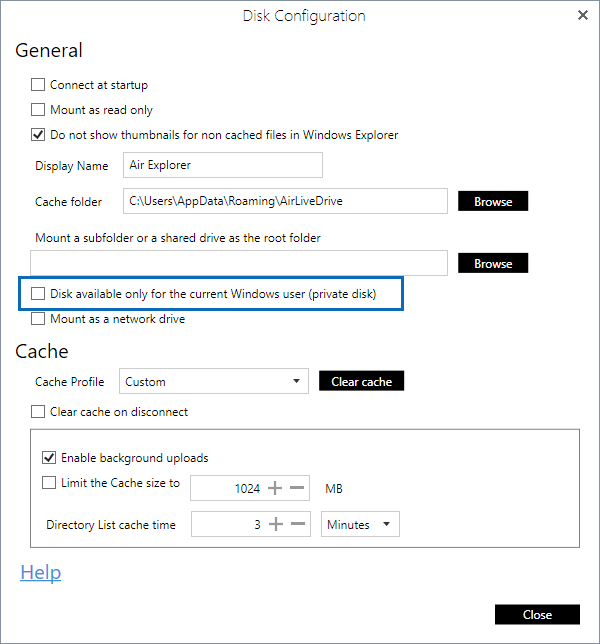
Once the disk is configured, you can connect the cloud and open it from Windows Explorer. You will have access to your cloud files as if it were a local disk and you can copy and paste files from your PC to the cloud or from one cloud to another cloud.
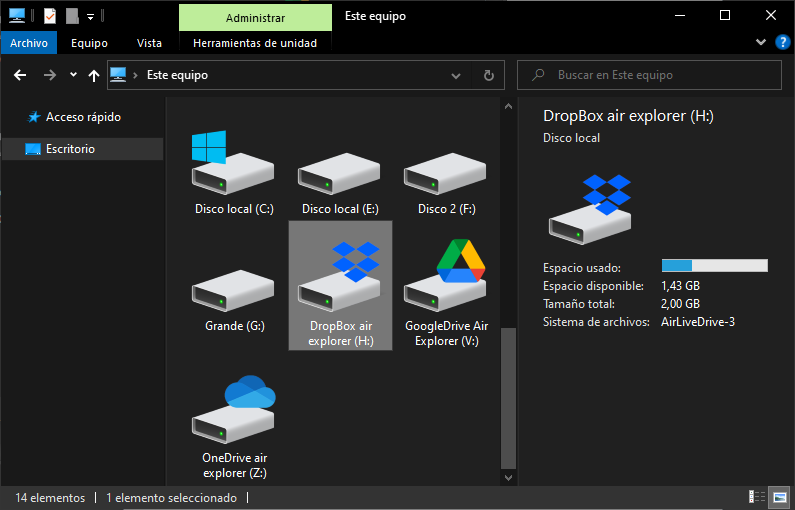
You can check more information about more features here:
–How to mount cloud drives as folders
-How to mount just your disk or other shared drive
-Use the command line to connect cloud discs automatically
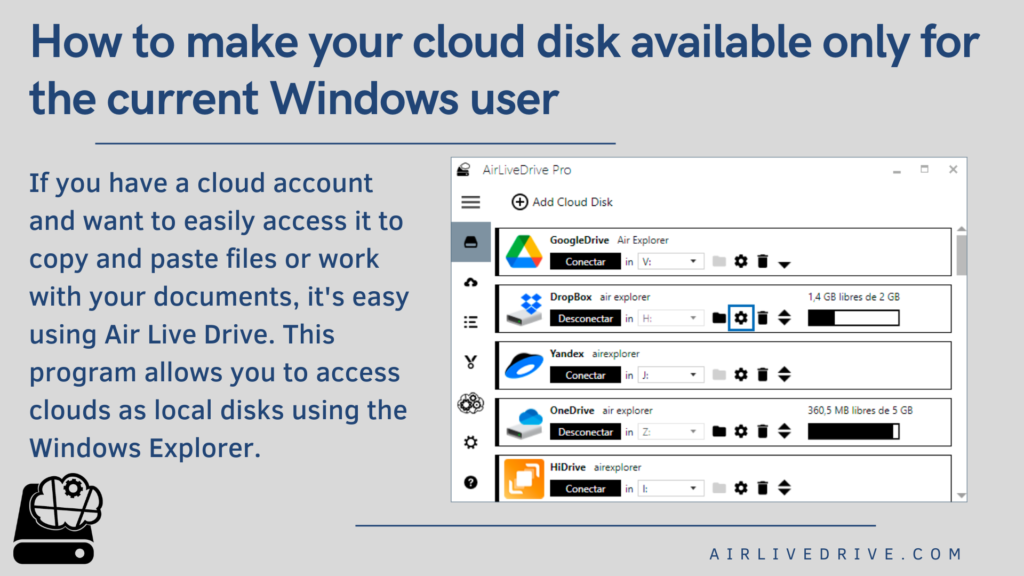

0 Comments Leave a comment