Air Live Drive allows you to access your cloud accounts as hard drives on your computer. When you install Air Live Drive, you can add the clouds you have and once added, you can access them from Windows Explorer, just like any other local disk.
Air Live Drive also has tools to work more comfortably with the files and folders you have uploaded to the clouds. For example, by right-clicking on a folder you have selected, you can force it to refresh.
To work with your clouds as computer disks, the first thing you have to do is add the cloud account you want and assign a letter to it. This way, once you click on connect, you will be able to see it in Windows Explorer.
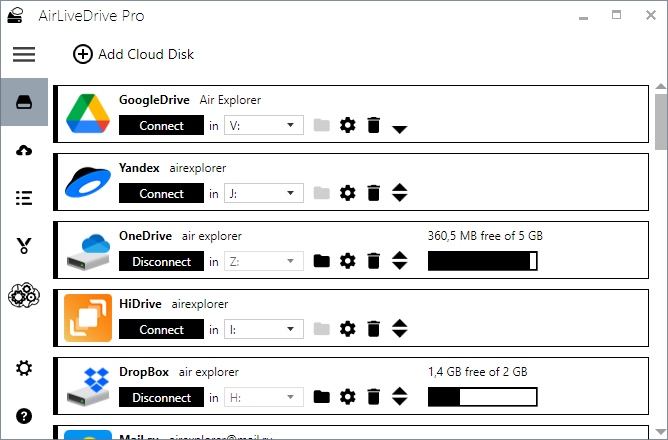
From Windows Explorer, you can open the folders you have saved in the cloud and work with the files. You can copy and paste between clouds or transfer files from your computer to the cloud, all from Windows Explorer.
The Force Refresh Folder tool allows you to refresh all the cached items in the selected folder, thus updating the files in case there have been any modifications.
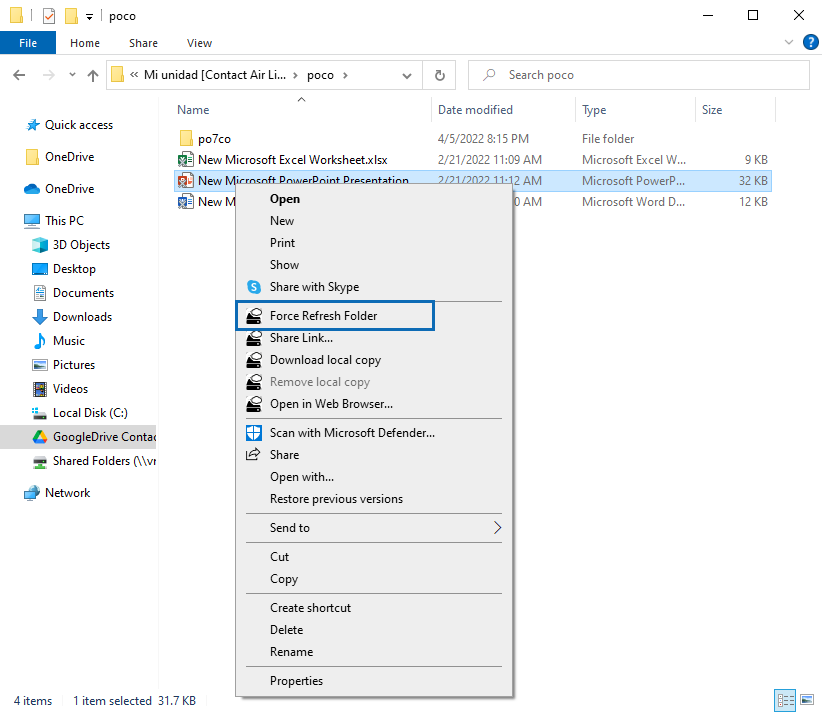
You can check more information about more features here:
-How to make your cloud disk available only for the current Windows user
–How to mount cloud drives as folders
-How to mount just your disk or other shared drive
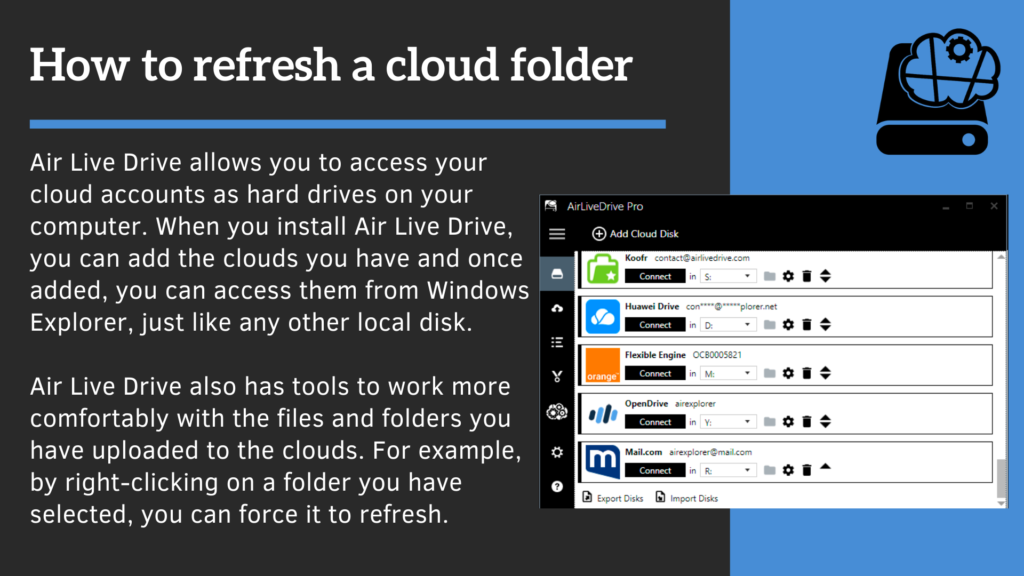

0 Comments Leave a comment