Air Live Drive simplifies cloud storage management by allowing you to add multiple cloud accounts, such as Google Drive, OneDrive, Mega, Box, and many others, as local drives. This seamless integration with Windows Explorer enables you to access and manage your cloud files as if they were on your local drive, providing a convenient and efficient way to work directly with your cloud storage without the need for additional software or complicated setups.
Mount a cloud as a network drive
Air Live Drive also gives you the option to mount a cloud account as a network drive. This way, when you open Windows Explorer, you can see it as a network drive. If you mount a cloud as a network drive, some programs will handle differently how the files are accesed. We recomend this option when some programs are not working correctly when the disk is mounted as a local disk.
To mount a cloud as a network drive, the first thing you need to do is add the cloud and assign it a drive letter. Then, just enter the Disk Configuration window.
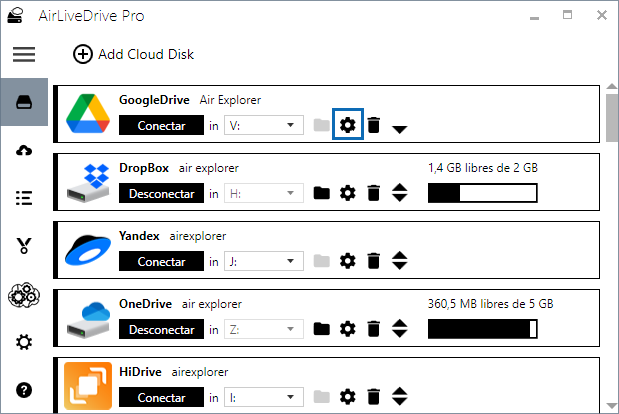
In the Disk Configuration you can check if you want to mount the cloud account as a network drive. Also in this window you have other options to configure your account such as “Connect the account on startup” or “Mount as read only”. Here, you can also configure the cache options.
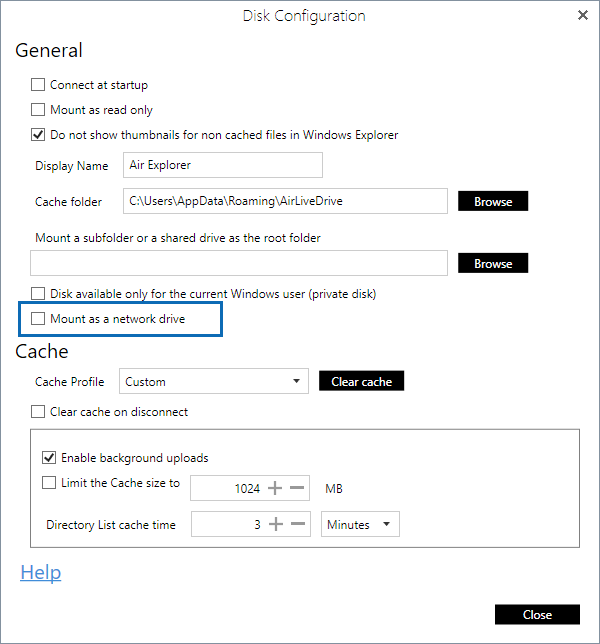
Saved to the cloud in real-time
After you have successfully set up your account, you can seamlessly access your cloud storage directly from Windows Explorer. This integration allows you to open, view, and manage the files and folders stored in your cloud account as if they were on your local drive. When you edit documents, add new files, or reorganize folders, Air Live Drive saves the changes to the cloud in real-time. This ensures that your files are always up-to-date and synchronized across all your devices. By saving changes directly to the cloud, Air Live Drive helps you avoid the hassle of dealing with duplicate files or losing important updates, providing a smooth and efficient workflow.
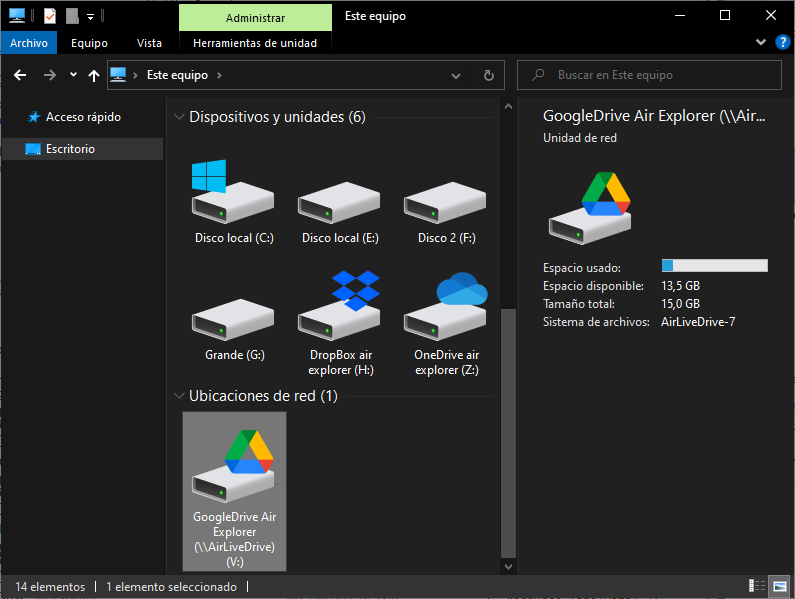
In summary, Air Live Drive makes managing your cloud storage easy by allowing you to mount cloud accounts as local or network drives. This integration with Windows Explorer lets you access and modify your cloud files seamlessly, ensuring real-time synchronization and avoiding duplicates or lost changes. Whether you need specific configurations like connecting on startup or mounting as read-only, Air Live Drive enhances your workflow and productivity.
You can check more information about more features here:
-Working online from your computer
-How to free up space on your hard drive by uploading files to the cloud
-Manage your Dropbox files
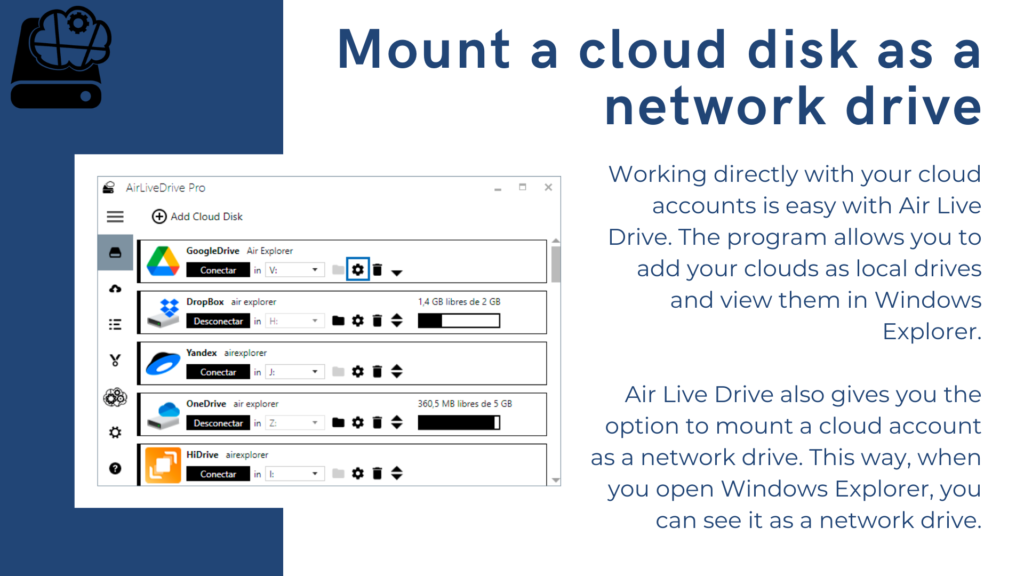

0 Comments Leave a comment