Microsoft Azure provides a robust storage solution known as Azure Blob Storage, designed to accommodate vast amounts of data in the cloud. This service is renowned for its high scalability and advanced security features, making it an ideal choice for storing a wide variety of data types, including media files, documents, and binary data. Azure Blob Storage maintains high performance and reliability, no matter the data volume or type.
Azure in Air Live Drive
For users who need to manage and interact with files stored in Azure directly from their PC, Air Live Drive offers a convenient solution. This software enables you to connect your cloud storage accounts, such as Azure, as virtual drives on your computer. This means you can work with your cloud-stored files as if they were on a local drive, without the need to duplicate them. This seamless integration simplifies file management and enhances productivity by allowing direct access and manipulation of cloud files from your desktop environment.
Add Azure Blob Storage
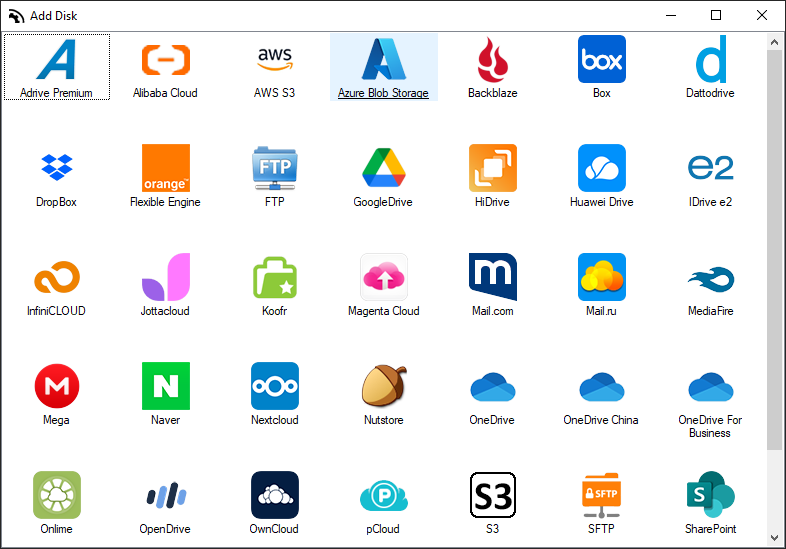
To begin utilizing Azure with Air Live Drive, you need to follow a straightforward process. Here’s a detailed guide to help you get started:
- Install Air Live Drive: First, ensure that you have Air Live Drive installed on your computer. You can download it from the official website and follow the installation instructions.
- Launch the application: Open Air Live Drive once the installation is complete.
- Add your Azure Account: In the application interface, look for the option to add a new cloud account. Select Azure from the list of supported cloud services.
- Authenticate your account: To add your Azure account, there are two ways you can choose the one that suits you best. The third option is to add shared Azure folders or to access only a particular folder.
- Configure your drive: Assign a drive letter and connect.
- Start Working with Your Files: Once the setup is complete, your Azure storage will appear as a virtual drive on your computer. You can now access, manage, and work with your files directly from your desktop, just like you would with any local drive.
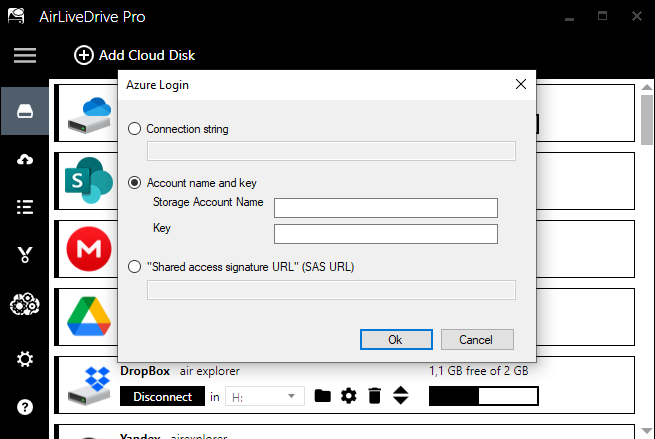
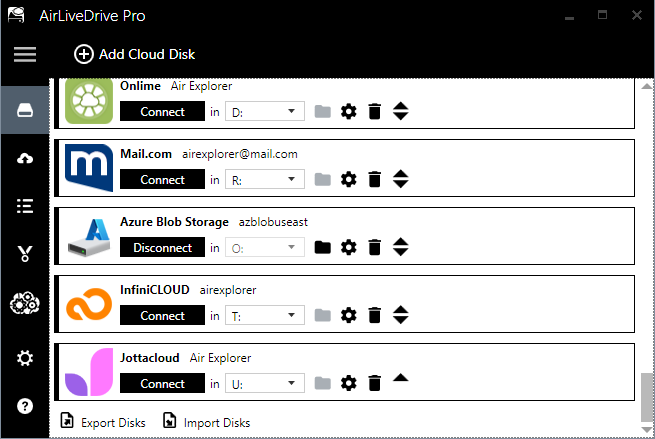
Follow these steps to seamlessly integrate Azure Blob Storage with Air Live Drive. This integration makes it easier to manage your cloud-stored files without the need for duplication. This integration enhances productivity and ensures that your data is always accessible and secure.
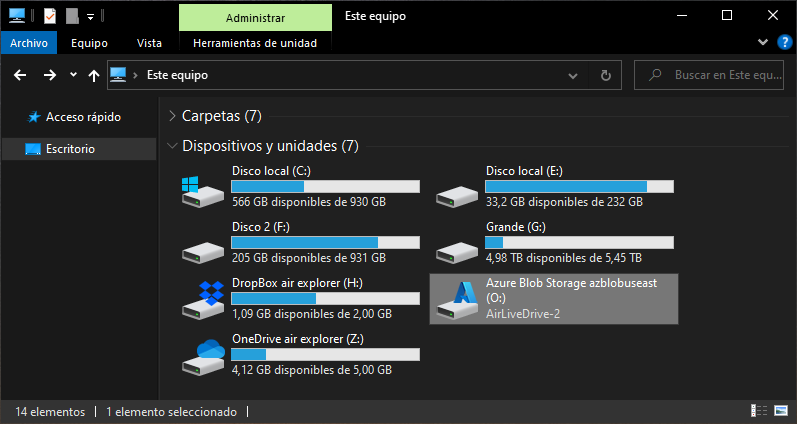
Work directly in Windows Explorer
Once you connect your cloud storage, it appears directly in Windows Explorer, allowing seamless file management. You can open, edit, and work with your files as if they were stored locally. Save any changes directly to the cloud, eliminating the need for duplication. This integration smooths and streamlines your workflow. It ensures you securely store all your files and easily access them from your desktop environment.
You can check more information here:
-Mount OneDrive and SharePoint as Windows disks
-Onlime as a hard disk in your PC
-Alibaba Cloud in your PC
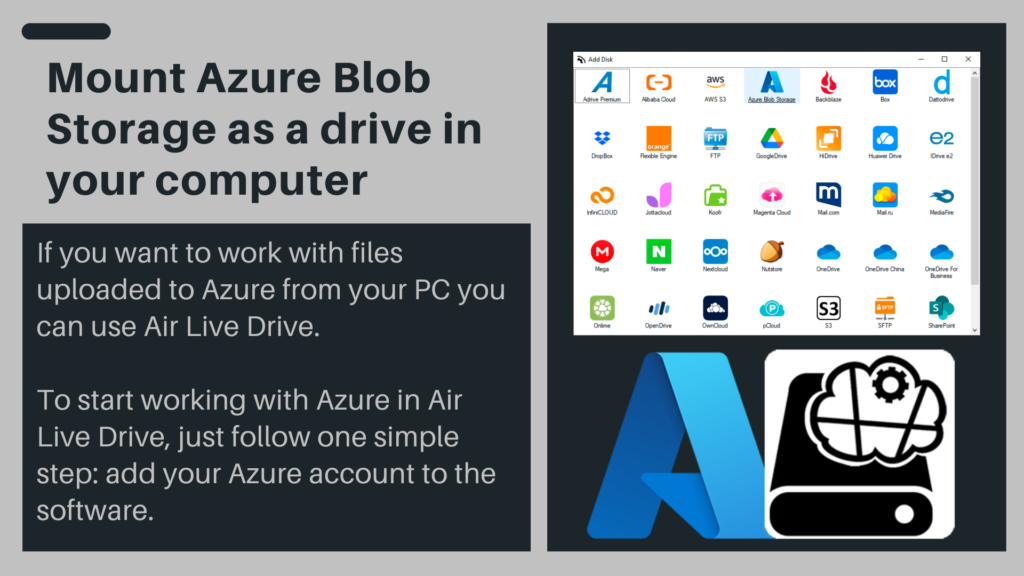

0 Comments Leave a comment