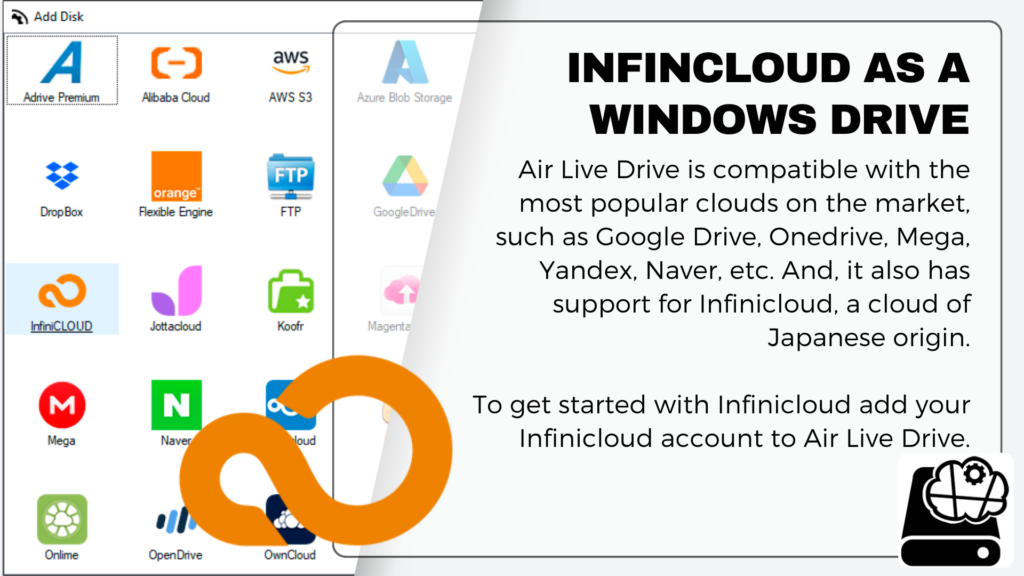Would you like to have access to your files stored in different cloud services from your computer without having to download them? With Air Live Drive, you can. Air Live Drive is a software that allows you to add your cloud accounts as if they were local drives on your computer. So you can open and edit your files directly from the cloud, saving space and time. Air Live Drive is compatible with the most popular clouds on the market, such as Google Drive, Onedrive, Mega, Yandex, Naver, etc. And, it also has support for Infinicloud, a cloud of Japanese origin. Infinicloud is characterised by offering 10 GB of free space to users who sign up, which makes it an interesting option for expanding your cloud storage capacity.
- To get started with Infinicloud, first download Air Live Drive from this link:
https://www.airlivedrive.com/downloads/AirLiveDrive-Installer.exe - Create an Infinicloud account on their website:
https://infini-cloud.net/ - And add your Infinicloud account to Air Live Drive.
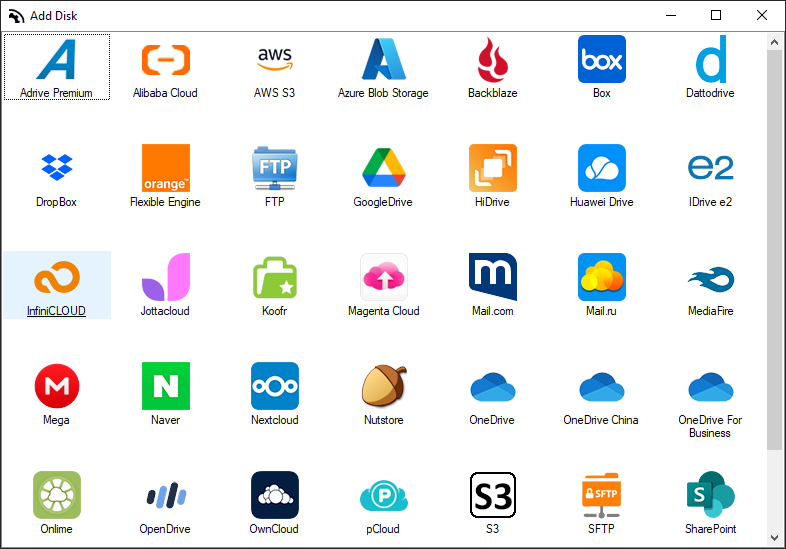
Adding Infinicloud to Air Live Drive is easy. Just click on the Infinicloud icon and add your username and password. Once you have added your account to the software, simply connect it and you will be able to see your Infinicloud account in Windows Explorer.
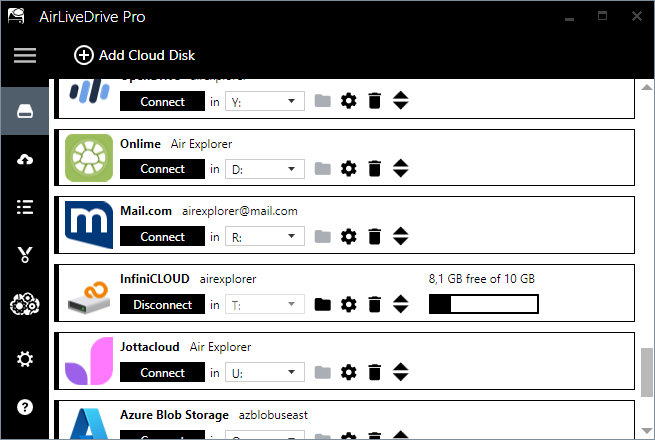
With Air Live Drive opened, from Windows Explorer you can not only open your cloud and see the files in it, but you can also manage, move, copy, delete or share them with other users. In addition, you can work with the files in your cloud using the programs you have installed on your computer, such as Word, Excel, PowerPoint or Photoshop. In this way, you can edit, create or modify your files without having to download or upload them. When you save your changes, they are automatically updated in the cloud, so you always have the latest version of your files.
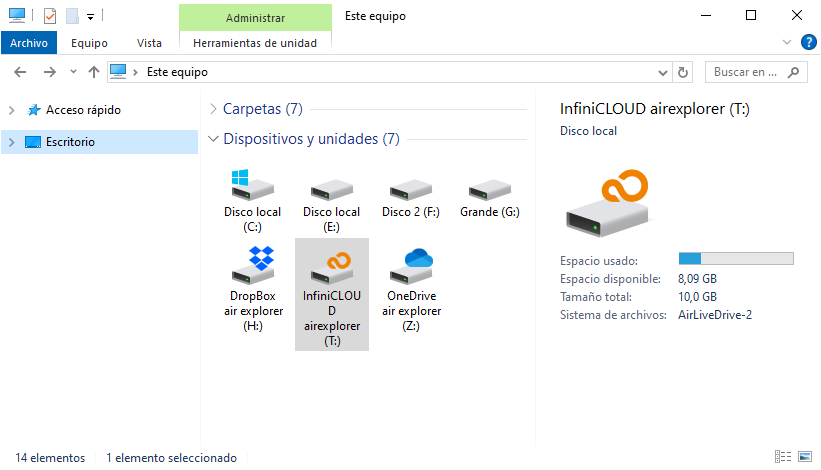
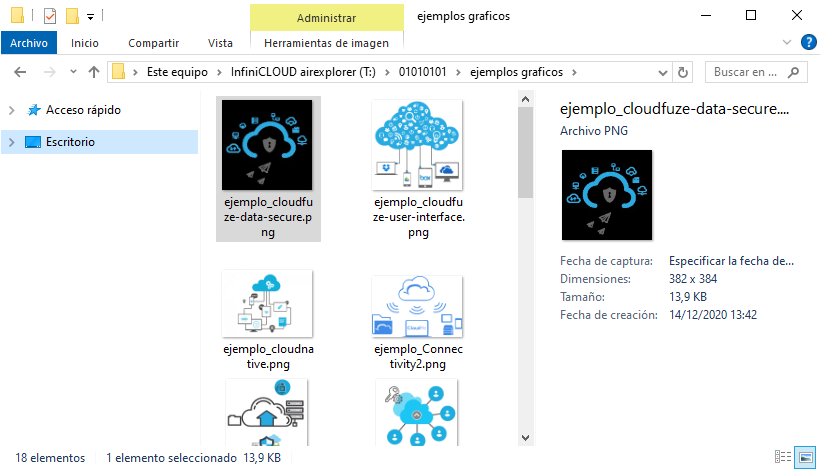
Remember that in order to work with Infinicloud in Air Live Drive, you need to access the settings panel in Infinicloud and confirm that you want to activate the connection with other applications.
You can check more information here:
-Mount Azure Blob Storage as a drive in your computer
-Mount OneDrive and SharePoint as Windows disks
-Onlime as a hard disk in your PC