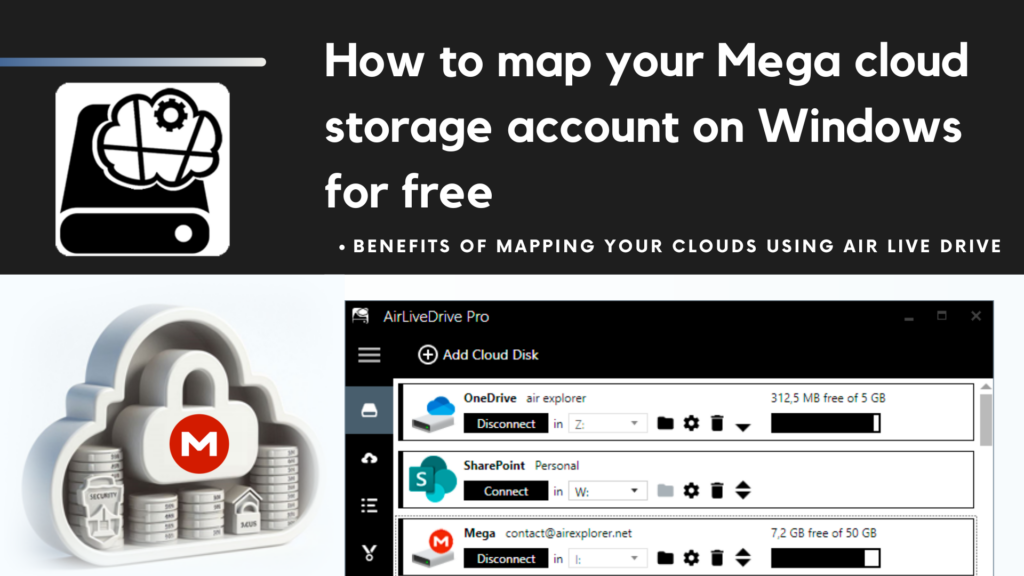- Mapping your cloud storage accounts in Windows
- Benefits of mapping your clouds using Air Live Drive
- Adding Mega to Air Live Drive
- Conclusion
Mapping your cloud storage accounts in Windows
Mapping your cloud storage accounts in Windows involves connecting cloud services (such as OneDrive, Google Drive, Mega, or Dropbox) to your local file system. By doing so, you create virtual drives that represent your cloud storage as if they were physical drives on your computer. This allows seamless access to your cloud files directly from the Windows File Explorer, without the need to download or sync them locally. It’s a convenient way to manage and work with files stored in the cloud while maximizing efficient use of disk space.
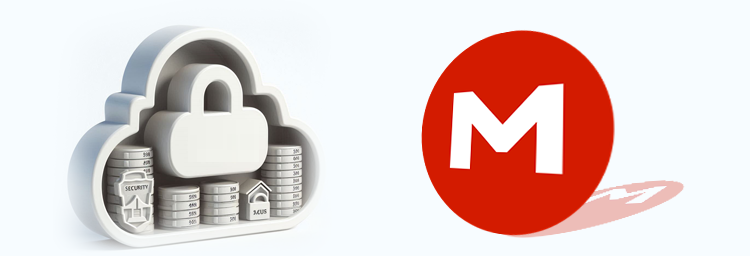
Mega stands out as a top cloud storage service due to its robust security features, including end-to-end encryption and open-source code for auditing. With over 220 million registered users globally, Mega prioritizes user control, allowing individuals to decide who can access and share their data. Its generous 20GB free storage tier and cross-platform compatibility make it a compelling choice for privacy-conscious users. While it lacks some collaboration options, Mega’s focus on privacy and ease of use sets it apart in the crowded cloud storage landscape.
If you want to map your Mega cloud storage account on Windows using a third-party tool like Air Live Drive could be a great solution. Air Live Drive allows you to mount cloud drives, including Mega, as local disks on your computer. By doing so, you can map your Mega cloud storage account on Windows and, also, you can open remote files with any application without syncing or using local disk space. This approach saves storage on your hard drive and lets you work directly with cloud files, seamlessly integrating them into your workflow.
Benefits of mapping your clouds using Air Live Drive
What are the benefits of mapping your cloud storage accounts on Windows using Air Live Drive:
- Convenience: By mapping cloud storage as local drives, you can access your files directly from File Explorer without syncing or downloading them. It’s like having additional hard drives on your computer.
- Efficient use of space: Air Live Drive doesn’t consume local disk space for synced files. You work with cloud files seamlessly, saving precious storage on your PC.
- Multiple cloud services: Air Live Drive supports various cloud providers (e.g., Google Drive, OneDrive, Dropbox) in one interface. You can manage all your accounts from a single app.
Air Live Drive provides more flexibility by supporting multiple cloud services,making it a convenient solution for managing your online storage.
Adding Mega to Air Live Drive
The steps to add a Mega account to Air Live Drive to start to map your Mega cloud storage account on Windows are:
- Download and install Air Live Drive on your Windows PC.
- Open the app and add your cloud account (Mega in this case).
- Assign a letter to the account
- Connect the Mega account
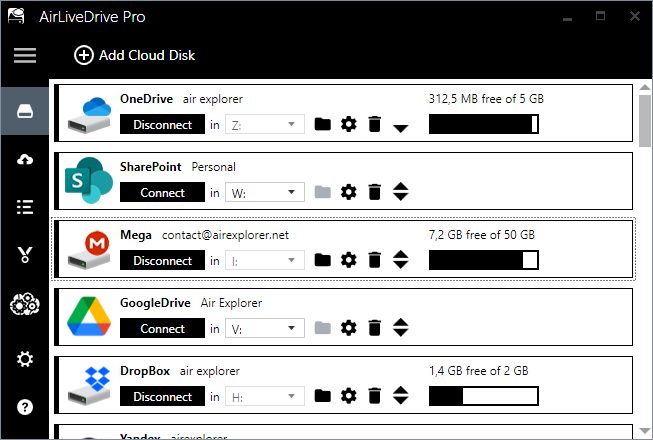
Now you can work with your cloud files directly from Windows Explorer without syncing or using local disk space.
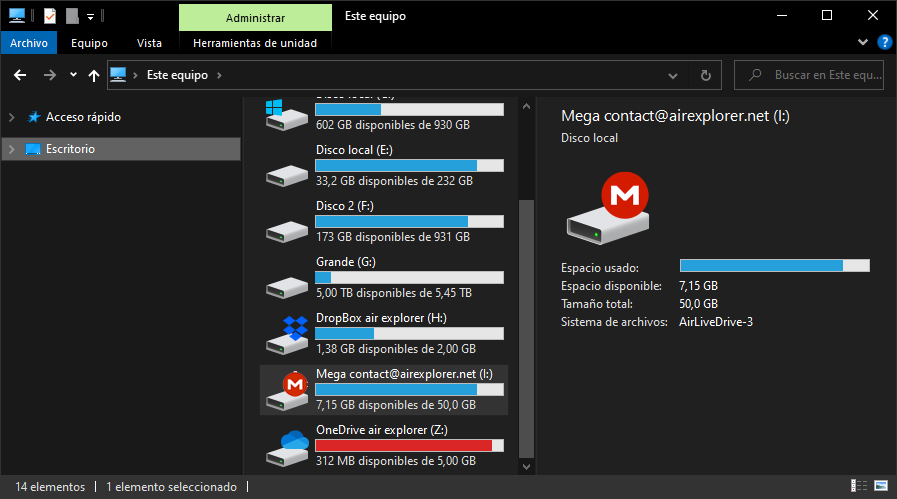
When you have Air Live Drive opened, you can do more than just view files in your Mega account through Windows Explorer. You can also manage, move, copy, delete, and share them with other users. Additionally, you can work with these files using the programs installed on your computer, such as Word, Excel, PowerPoint, or Photoshop. This means you can edit, create, or modify files without needing to download or upload them. Any changes you save are automatically updated in the cloud, ensuring you always have the latest versions of your files.
Conclusion
In summary, Mega is one of the top cloud storage service. To map your Mega cloud storage account on Windows, consider using Air Live Drive. This tool lets you mount cloud drives as local disks, allowing seamless work with remote files without local storage consumption. When using Air Live Drive, you can manage, edit, and save files directly in the cloud, ensuring up-to-date versions.
You can check more information about more features here:
-Working online from your computer
-How to free up space on your hard drive by uploading files to the cloud
-Manage your Dropbox files